ShopDreamUp AI ArtDreamUp
Deviation Actions
Literature Text
These are the basics to set up a group.
Step #1
You have to manage the privileges you will allow your members to have.
Click on "Admin Area" as illustrated below:

Step #2
Once you click on "Admin Area", a tab like this will appear. Click on "Manage Members" to start setting up member access:

Step #3
You will see something like this. To the left is each category of people that can access your group. In the center appear all the names of members under each category. And to the right is the privileges each will have. They are modifiable for the most part. To allow members to join your group, click on "Members" to the left. And to the right, where is says "On Home, Members" click the drop down menu that appears under "Join Requests" and set it to "Are subject to Vote" if you want to approve them. If you want the joining to be auto granted, set it up to "Are Automatically Approved". But only do this to "Members". It is not advisable to do it with any other category, or you will have anyone applying for admin powers in your group and it will not be pretty.

Step #4
Scroll down the bar to the right until you find "On Gallery". Each category to the left has the same modifiable privileges. They are explained in detail on the illustration below:
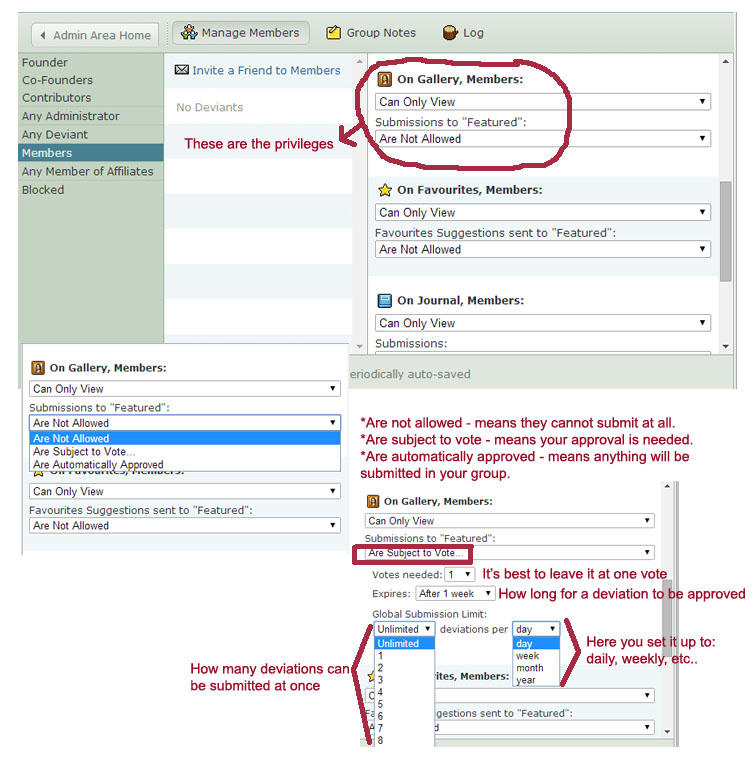
Do this with each member category you wish to grant access to.
Step #5
Before granting access to another category, make sure you save all changes, as illustrated below:
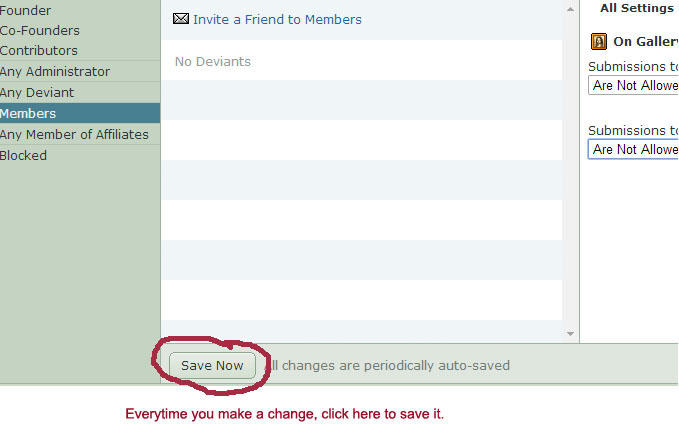
If you want to restrict access to the "Featured" folder and grant it to other folders instead, here is what you need to do...
Step #6
Click on "Gallery" and this tab will display. Follow the instructions as illustrated below:

Step #7
Go back to "Admin Area" and find your folder name to grant the accesses you wish to. Repeat this procedure with each folder you wish to edit, as illustrated on Step #4.

Don't forget to save your changes, before granting access to any other category member.
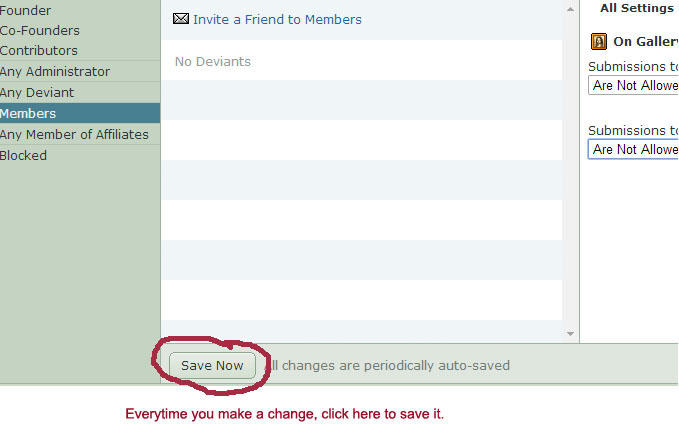
I hope this tutorial is useful. If any doubts arise, do not hesitate to ask. I will gladly help.
Because I know the hassle that it is to set up a group for the first time, I have decided to create this tutorial to make things easier. It's a step by step guide on how to do it. Probably deviantArt has their own tutorials, but I could not find them easily. So I made my own to benefit other people with it.
© 2014 - 2024 Faerietopia
Comments5
Join the community to add your comment. Already a deviant? Log In
Where do I even go to create a group?


















